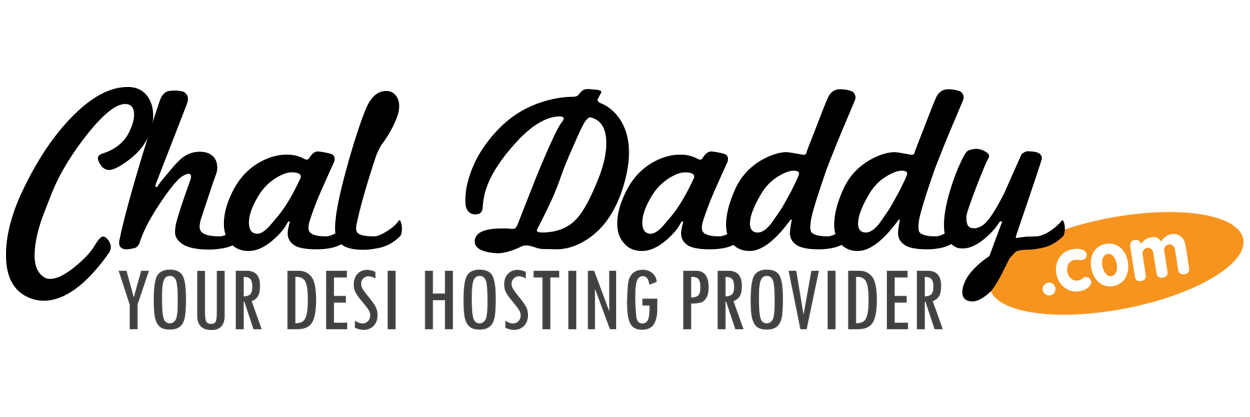If your domain is "your-domain.com" you could have many different email accounts such as "store@your-domain.com", "sales@your-domain.com", and many more. Anytime you want to create a new email address you can do so in cPanel.
Note! If you are coming to us from a host that uses cPanel, any email accounts and email messages on your previous server can be brought over with a full cPanel backup site transfer. If you are migrating from a previous host who doesn't use cPanel, we have an easy to follow guide for migrating your emails.
How to Create an Email Account
The very first step required for using the email service on your server with Chal Daddy hosting is to create the email account in your cPanel. For further assistance on how to do this, please visit our article on How to create an email account. Once you have set up your email account in your cPanel, you can begin to use your email. The next sections will guide you on how to access your email.
How to access your Email Account
Before you begin to setup your email client, you must first decide how you would like to access your email. You can use many different programs to check your email. You can use a Desktop Program like Outlook, Mac mail, orThunderbird. You can use the browser based programs Squirrel Mail, Horde, or Round Cube to check from any location using your web browser. Also, you can use a third party like Google Apps or your iPhone, Droid, or othermobile device.
Configuring a desktop email client
Common email clients that most users are familiar with include Microsoft Outlook and Mac Mail. You can use any program you want as long as is it can connect to our servers.
|
|
Basic Email Settings
You will need the settings to configure your email client. While each client is different in its layout and verbiage, there is still a basic set of information that the email client will need. Below is how to get your email settings.
Non SSL email settings
The following settings are the non Secure settings. Use this only if you cannot use the SSL settings. Otherwise, you will want to use the SSL setup. Note that you will need to change "your-domain.com" to your domain name.
- Incoming Server: mail.your-domain.com
- Outgoing Server: mail.your-domain.com
- Username: Your full e-mail address
- Password: Your e-mail account password
- Incoming Port: POP3 110 or IMAP 143
- Outgoing Mail server (SMTP) Port: 587
- SSL: NO
- SMTP Authentication Required
- Secure Authentication or SPA needs to be turned off
SSL email settings
Below is an example of the recommended Secure settings. The SSL (Secue Sockets Layer) protocol is for connecting to your server securely to prevent network "snoopers" from seeing your data over the network connction. The "secure##" will need the "##" changed to your server number. To find your server number
- Incoming Server: secureXXX.servconfig.com
- Outgoing Server: secureXXX.servconfig.com
- Username: Your full e-mail address
- Password: Your e-mail account password
- Incoming Port: POP3 995 or IMAP 993
- Outgoing Mail server (SMTP) Port: 465
- SSL: YES
- SMTP Authentication Required
- Secure Authentication or SPA needs to be turned off
Accessing your email through Webmail
Webmail allows you to check your email from within your browser, such as Internet Explorer, Mozilla FireFox, orSafari. To learn how to log into your webmail, please see our tutorial on how to log into webmail. A big advantage to using Webmail is that you do not need to configure any settings. You can simply log into webmail and begin using it. Another advantage is that your information is stored on the server so it can be accessed from any computer you're logging in from.