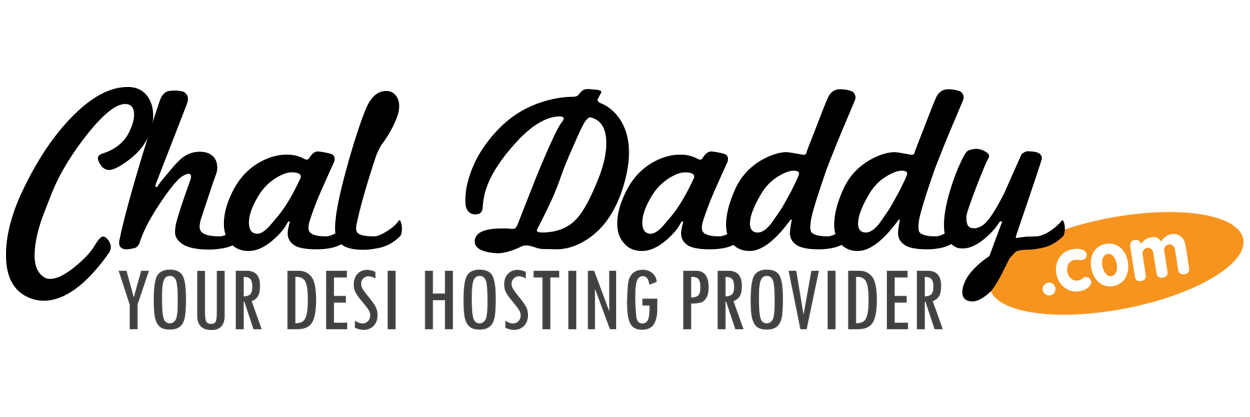Creating an FTP Account
- Login to cPanel.
- Click the FTP Accounts button in the Files section.

- In the Add FTP Account section, fill in the fields as needed. Below is a brief description of the options.
Option Description Login: Enter the username you want to use; it will be combined with your primary domain name to create the full username. For example, if you enter joeuser in this field, the FTP Username will be: joeuser@example.com Password: Enter a strong password in this field. Need help creating a secure password? Use thePassword Generator button, or see our full guide on Password Strength and Security. Password (Again): Enter the same password here, to confirm the spelling. Strength: This field tells you how secure your password is. Strength levels range from Very Weakto Very Strong Directory: When you create an FTP account, it is limited to the directory you set here. To give them full access to your file system, just enter a forward slash, like this: / To give limited access to your website files to an FTP account, enterpublic_html. Or as you name the FTP account it will try to automatically restrict access to public_html/username
Quota: You can limit the amount of space an FTP user can use here, or set them to Unlimited. - Click the Create FTP Account button. You will then see a message stating "Account Created"
Deleting an FTP Account
- Login to cPanel.
- Click the FTP Accounts button in the Files section.

- Find the FTP account you want to remove, and click the Delete button to the right.

- Two buttons will drop down, choose if you want to Delete Account, or Delete Account and Files. If you're not sure which option to select, then choose Delete Account. If you need to, you can always go back and delete the uneeded files.

Then, the account will no longer be listed.
Congratulations, now you know how to create and remove FTP account in your cPanel.